In SQL Server Reporting Services (SSRS), you can configure the sender address for email subscriptions at the instance level. This means that every email sent from your SSRS server will come from the same address. (On each subscription, you can optionally supply a Reply-To address, which allows users to reply to the email directly, and respond to the right person…but that’s not why we’re here.)
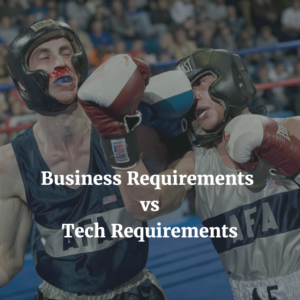
So, who should be the sender on the emails?
What the DBA wants
My priorities are around operations, support, etc. When something breaks, or someone complains they are getting a report “From nowhere,” I’m the guy that gets called in to help. I want to know exactly what server is sending the report. I don’t have control over the contents of the email message, so I can’t ensure that the sending server’s name is included in the body of the email.
When I configure DB Mail or SSRS email, I will always configure the sender address with something that identifies the specific server that is sending the email. My preference is that the sender address is configured as [email protected] (either a physical server name like [email protected] or a common name like [email protected]).
What the business wants
The business wants the sending email address to be pretty. They want to identify the application, project, company, or… who knows what. The business wants anything but the server name. They might want it to come from [email protected] or [email protected] or [email protected] or…who knows what.
The problem with these more generic sender addresses is that they don’t help me troubleshoot. Is [email protected] coming from SSRS or the application server? Which SSRS server is [email protected] coming from? I don’t want to check 10 SSRS servers to figure out which one sent a report.
The best of both worlds
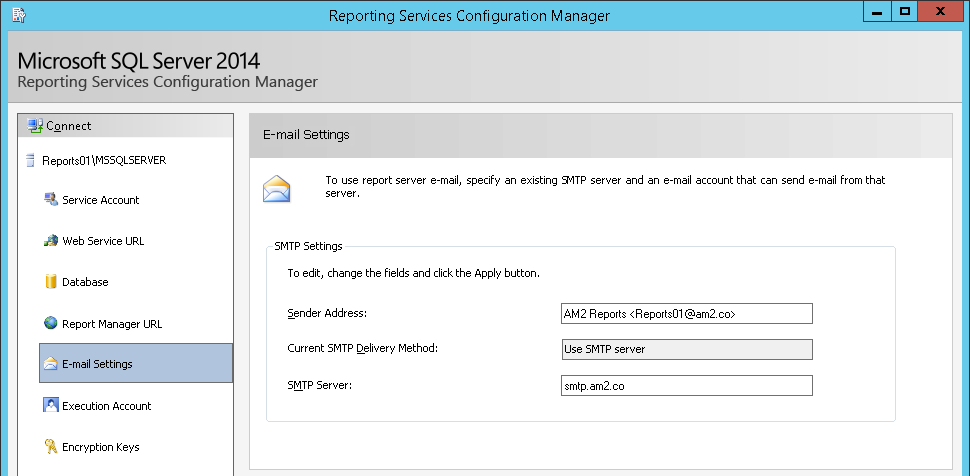 This might not be the key to world peace, but it will make me happy, and it will make the business happy.
This might not be the key to world peace, but it will make me happy, and it will make the business happy.
Instead of just entering an email address, you can enter a display name AND an email address into the “Sender Address” box, using the format: Display Name <[email protected]>
This will show up in your email client the same way emails from people do: the Display name will be the primary thing end-users see (the business is happy!), but the [email protected] address will be readily identifiable as well (I’m happy!).
B1C0
Thanks for your help
1)We need to restart the service once the update is made Applied.
2)can display name have spaces
There is no need to restart the SSRS service after changing the Sender Address. Saving the Email Settings in the Reporting Services Configuration Manager will make the changes take affect.
The display name can certainly have spaces. You’ll notice that my example uses a space in the display name.
Thank you Andy!