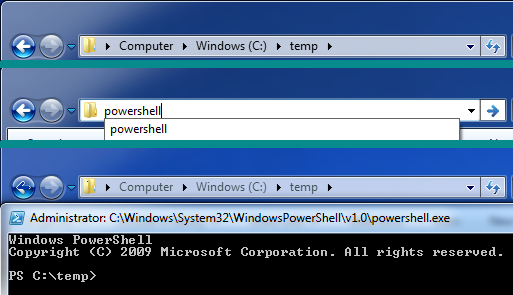Shortcuts & tips from an Impatient DBA #5
This series of short posts will demonstrate some lesser-known features, keyboard shortcuts, and other tips that make my day as a DBA more productive. None of these are groundbreaking super-secret features–they are the little things that I do as part of my daily work that make me more efficient.
Opening an application from the Windows Explorer address bar
Have you ever been looking at a folder in Windows Explorer, then had a need to do something in PowerShell or the command prompt, (and here’s the catch…) with the current folder as your working directory. Instead of opening a command prompt & using CD to move yourself, just type “cmd” (or “powershell” or whatever application) in the address bar of your Windows Explorer window.
It will open the application AND set your current directory to be the directory you had open in Windows Explorer. This is insanely handy when you’re looking at a PowerShell script in Windows Explorer, and want to make a quick transition into the command line to use the script.